Video Meeting Backgrounds
Main_Content
DORS virtual meetings with coworkers, consumers, workforce partners, etc., call for the same professional attire and behavior as would be expected in an in-office meeting.
So, when you are in a virtual meeting, make sure that your background is professional and is not distracting. A blank wall or neat home office are fine. If your at-home environment is distracting, use a DORS background.
Download Slides to Use as Meeting Backgrounds
To download the .ZIP file of slides, click on this link:
Meeting_Backgrounds.zip
To unzip the file:
- If the name of the file (Meeting_Backgrounds.zip) is not showing on the screen, click on the
Downloads icon in the browser bar to show recently downloaded files.
- Click on
Meeting_Backgrounds.zip.
- Click on the
Extract All button in the ribbon.
- Click on
Extract. This will extract the background slides into a folder called
C:/downloads/Meeting_Backgrounds on your computer.
Available Slides
Large Open Door Logo and Agency Name on Left of Slide:

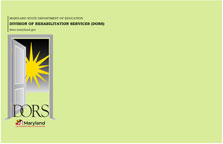
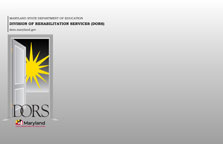
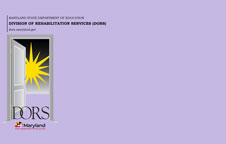
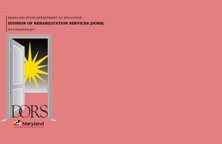
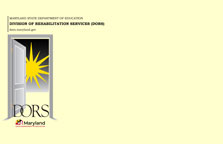
Small Open Door Logo and Agency Name Centered at Top of Slide
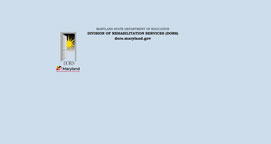
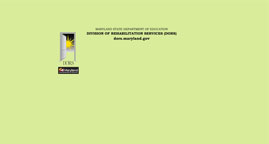
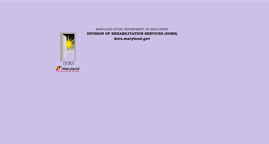
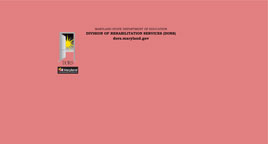

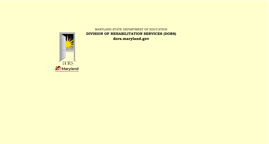
Using the Slides in Virtual Meetings
Tips
- The backgrounds may look reversed to you on the screen. Don't worry, it looks normal to the others in the meeting.
- Light your face as well as you can. That effect we've all seen with faces or hair fading in and out of a background or blur effect is caused by poor front lighting.
Google Meet
- Click the
Apply Visual Effects button.
- On the
Blur and Personal Backgrounds screen:
- Choose
Add Your Own Personal Background. This is the third button, after Slightly Blur and Blur Your Background.
- Navigate to
C:/downloads/Meeting_Backgrounds.
- Select the background you wish to use and click
Open.
- After adding the background the first time, it will be available under
Blur and Personal Backgrounds going forward.
Zoom
- Click the down arrow next to
Video.
- Choose
Virtual Background.
- Click the
+ to add the slide.
- Navigate to
C:/downloads/Meeting_Backgrounds.
- Select the background you wish to use and click
Open.
- After adding the background the first time, it will be available under
Virtual Background going forward.
WebEx
- Click the down arrow next to
Stop Video.
- Click the
+ to add the slide.
- Navigate to
C:/downloads/Meeting_Backgrounds.
- Select the background you wish to use and click
Open.
- After adding the background the first time, it will be available under Virtual Background going forward.
